

So today we looked mainly at PowerPoint as a means to create graphics. Although I did learn about a few new features, I am quite comfortable with PowerPoint because I used it for most of my lessons when I taught in Indonesia. However, the version that I used was quite old. So I decided to explore some of the other new features in PowerPoint and now I am super excited! I have only explored a few features, but this is what I have discovered so far.
The first feature is automatic, but I love it. It’s the design options that come up on the right hand side of the screen as you start to work on your slides. You can see it in the image below. I love this feature because it does tend to show you a number of unique options and usually with themes that are not listed in the designs.
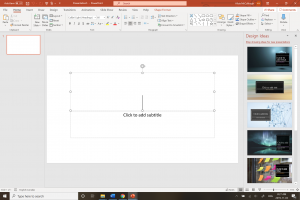
The next feature blew me away. If you choose the Quick Starter when you open PowerPoint, you can search for your presentation topic and get a PowerPoint layout that matches your topic. It gives you a general outline of subtopics that could be explored and some slides will even include information and notes. It is sort of a bare bones presentation, but could really help a student who struggled with organisational skills and needed a bit more scaffolding for essays, reports or presentations. It does appear that most of the information comes from Wikipedia, so if you were to use this with an older student, you could challenge them to find similar information from more academically recognized sources. The pictures below show my steps when I used Quick Starter to access a slide about rubrics. It wasn’t exactly the type of rubrics I was looking for, but still had some relation to the PowerPoint I had just made for our 407 Assessment class.
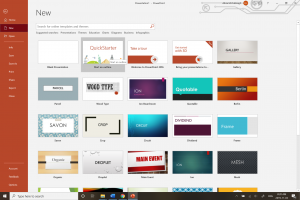
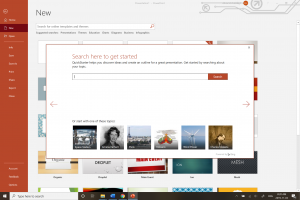
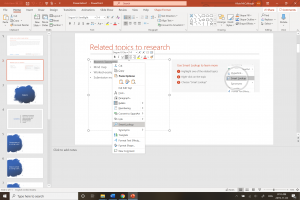
The next few features I discovered at about the same time. First I discovered that if you have a subscription to PowerPoint you can access all these free 3D images to insert into your PowerPoint. Some of these images are animated and just oh so much fun! PowerPoint also has a build in instructional presentation about how to use the 3d animations. Following this presentation, I also discovered that my duplicating a slide, moving around desired items and then pressing ‘morph’ in the transitions menu, you can automatically create an animation that moves all the items you moved around in one click.
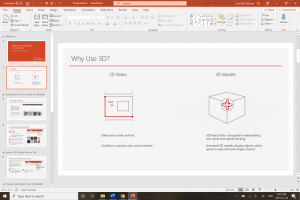
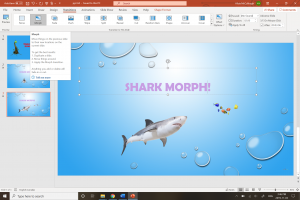
Just image the interactive lessons that could be created with these new features! I’m so excited!
I then found that you can record your slides. While recording your slides, you can also record your voice, draw on the slides and erase what you have drawn. Later, when you go to the slide show, your voice and any drawings you did on the slide will play automatically.
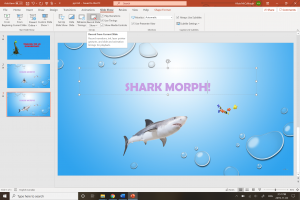
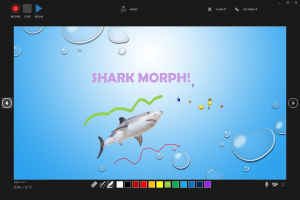
Finally, I discovered that you can put subtitles on your slide. Unfortunately, you cannot record these subtitles; they only work live. However, I tested them in both English and Indonesian and found them to be pretty accurate. What a great option if you had ELL students in your class. Here’s what it looks like.
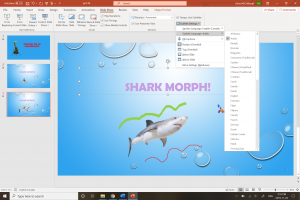

Needless to say, I can’t wait to do some more exploring and see what other features PowerPoint has included! I realise that not all classrooms will have easy access to PowerPoint presentations and that not all lessons lend well to being presented this way, but it’s so great to have this as an option.
One last think I found was the Microsoft accessibility checker. While trying to find a way to record with subtitles (not possible apparently) I found myself on this website. It has some great tips and outlines methods for making Microsoft documents and presentations more accessible for all:)
Leave a Reply